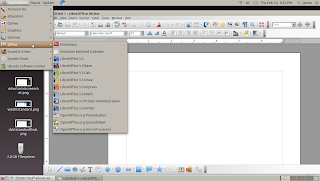1.Open synaptic. Search Apache 2. Mark for installation and apply. Now follow the instructions here for preparing your first site.
2. Before I could set up port forwarding, I had to turn my ATT 2wire gateway into a modem. I did this by putting it into Bridge Mode. Instructions as well as trouble shooting can be found here and here. This process was not as easy as it sounds. AT&T does not want me to have control over my network without paying them 50$ to tell me how. There was even a setting I needed that was not accessible through my regular 2Wire interface. Fortunately, with a little help from the web, I was able to squeeze enough info out of AT&T to do it myself. (namely my PPPoE password and the VPI and VCI settings) I feel fortunate to have been able to do this. It seems it is something difficult for many AT&T subscribers. I am now connected using my Linksys Router running dd-wrt standard software with a 2wire gateway acting as a modem. Time to port forward.
3. First, set up Static DHCP Lease. The best and most thorough instructions for this that I found are -> How to! Now follow the instructions found here for port forwarding and be sure to use the Static IP Lease you set up a minute ago. (The web GUI method is the one I used.)
4. Now find your ip address. You can find it many ways. The easiest is to look at the top of the GUI of your router. Type it into your browser and confirm it works. Great. Now have someone from outside of your network try it. If it works then success. If not, check to make sure your ISP does not block port 80. Also check back through the static IP lease page and make sure no errors. Did you save the settings on your router? Still having trouble? Post in the comments and I will help if I can. Check mine out here. http://98.68.160.220/
Tuesday, February 15, 2011
Monday, February 14, 2011
Solving the MP3 Issue
Simply download Audacity to play an mp3. To be able to create an MP3, you also need the Lame download. Here is a screenshot of the Mp3 I created since blogger does not allow me to actually post a MP3.
Three ways to install software +
The synaptic package manager is a no fuss way of installing software. Search for it in the search bar in the PM and mark it for installation. Hit apply
The Ubuntu Software Center is probably where I am most comfortable installing from just because of the GUI
The apt-get method in the terminal is the most interesting one to me. I feel like a real bona-fide geek doing it like this. Unfortunately I was confused in the difference between installing as su, as sudo, and actually making a "root terminal" (which you are not supposed to do but I found a tutorial online how to and did it before I realized. haha.
Friday, February 11, 2011
Libre Office Installed
Libre Office Installed! I actually downloaded the software on a flash drive from a Windows Machine, in Linux format (.tar) and unpacked it and installed it in the terminal. I think I had to do it from the actual root terminal, not su, which I found out later was dangerous. The internet is full of good information but apparently I got my hands on some that was not intended for me. Anyway, it worked and here is the proof.
Tuesday, February 1, 2011
Flashing wwrt
I received my new router in the mail yesterday along with my usb wifi adapter. The usb Adapter was absolutely plug and play with my server (not really a server yet) running Ubuntu 10.10. It was recognized immediately and asked for my network key. It gets and excellent signal quite a distance from my old 2wire router. I bought it from Amazon for 12.99 after much research. http://www.amazon.com/802-11g-WiFi-Wireless-Adapter-Antenna/dp/B002VX0GJY/ref=pd_ybh_1?pf_rd_p=280800601&pf_rd_s=center-2&pf_rd_t=1501&pf_rd_i=ybh&pf_rd_m=ATVPDKIKX0DER&pf_rd_r=1ZD3XX57VP6W2697CDBB
The router I have purchased is this one. linksys wrt54gl http://www.amazon.com/Cisco-Linksys-WRT54GL-Wireless-G-Broadband-Compatible/dp/B000BTL0OA/ref=sr_1_1?s=electronics&ie=UTF8&qid=1296593829&sr=1-1
So far so good. Here is the plan.
1) Flash dd-wrt onto my router following these steps using the mini-build then the standard build.
One more tip in addition to the write ups linked to. After your first flash, power cycle and hard reset YOU MIGHT HAVE TO RECONNECT TO YOUR ROUTER IN YOUR LITTLE NETWORK BUTTON AT THE TOP OF YOUR UBUNTU SCREEN ( Autoeth0) before being able to find it in your browser for your second flash.
2. Download and install Apache using Synaptic (I will have to figure out exactly what this is first)
3. Download and install Google Chrome Using the Ubuntu Software Center. This looks easy.
4. Download and install Avidimux using the command line apt-get.
5. Register and obtain a ddns. I will use Library Monks suggestion on this one and go with no-ip.
Also I still need to change my 2wire att gateway to act as a modem but I am almost there.
The router I have purchased is this one. linksys wrt54gl http://www.amazon.com/Cisco-Linksys-WRT54GL-Wireless-G-Broadband-Compatible/dp/B000BTL0OA/ref=sr_1_1?s=electronics&ie=UTF8&qid=1296593829&sr=1-1
So far so good. Here is the plan.
1) Flash dd-wrt onto my router following these steps using the mini-build then the standard build.
First Flash Mini build
Second Flash Standard Build
CheckOne more tip in addition to the write ups linked to. After your first flash, power cycle and hard reset YOU MIGHT HAVE TO RECONNECT TO YOUR ROUTER IN YOUR LITTLE NETWORK BUTTON AT THE TOP OF YOUR UBUNTU SCREEN ( Autoeth0) before being able to find it in your browser for your second flash.
2. Download and install Apache using Synaptic (I will have to figure out exactly what this is first)
3. Download and install Google Chrome Using the Ubuntu Software Center. This looks easy.
4. Download and install Avidimux using the command line apt-get.
5. Register and obtain a ddns. I will use Library Monks suggestion on this one and go with no-ip.
Also I still need to change my 2wire att gateway to act as a modem but I am almost there.
The Open Road to Ubuntu #challengegetubuntu
THIS WAS MY FIRST EVER UBUNTU INSTALL. WHAT A PLEASANT EXPERIENCE!
My install of Ubuntu was relatively simple. Only a couple of hitches. There were a few steps in the process.
- Download the ISO of the operating system.Ubuntu 10.10 was my choice. It can be found here. Be sure and choose the correct bit, 32 or 64, for your machine.
- Once you have the iso image, you should burn it to a disk as an image. This does require a special software. I found a good choice called IMG Burn. Download it here. It is very easy to use and I recommend it.
- Use this software to burn your ISO to a disk. Be sure the write speed is correct. I had the best luck with 1x. My older machine would not boot from the disk written at 8X.
4. After burning the disk and before attempting to boot. Open the disk from your Disk Drive like a normal cd. It should have about 8 files in it plus an installer button. If it only has one file, the download from earlier, then it was not written as an image. It is simply a data file and your computer will not boot from it.
5. The next step is to put it in your new machine, set the bios to boot from disk, and restart your computer. It should boot into Ubuntu. After this you will have several; choices to make. I chose to set up a partition of mostly Ubuntu but a little XP. (Ubuntu won't play Netflix)
Here is a more extensive tutorial for this process as well as an outline of the different types of installs. Just remember to have a low write speed when you burn your disk.
This will be the result. The coolness of ubuntu.
Subscribe to:
Posts (Atom)